Download Apk Signer Android (Apk Signing Tool)
Requirements
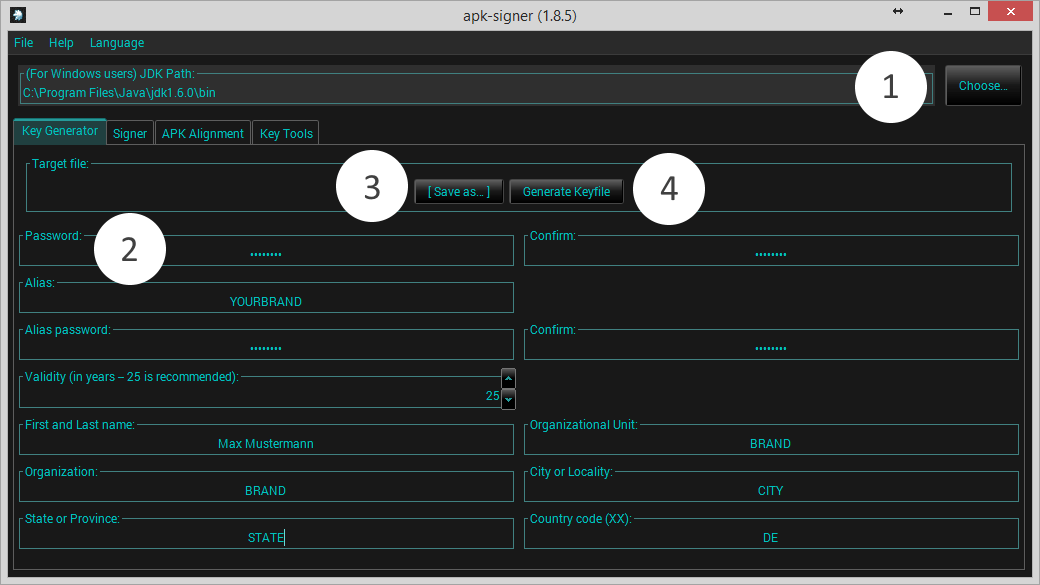
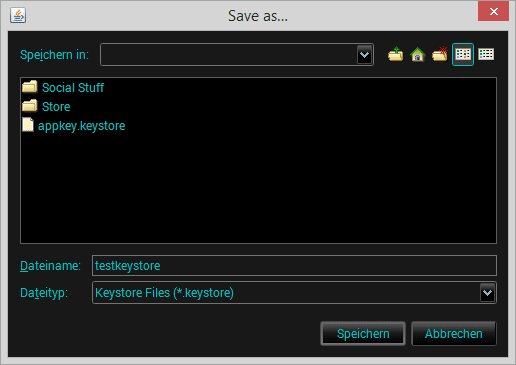
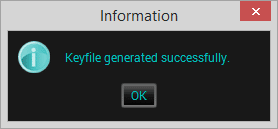
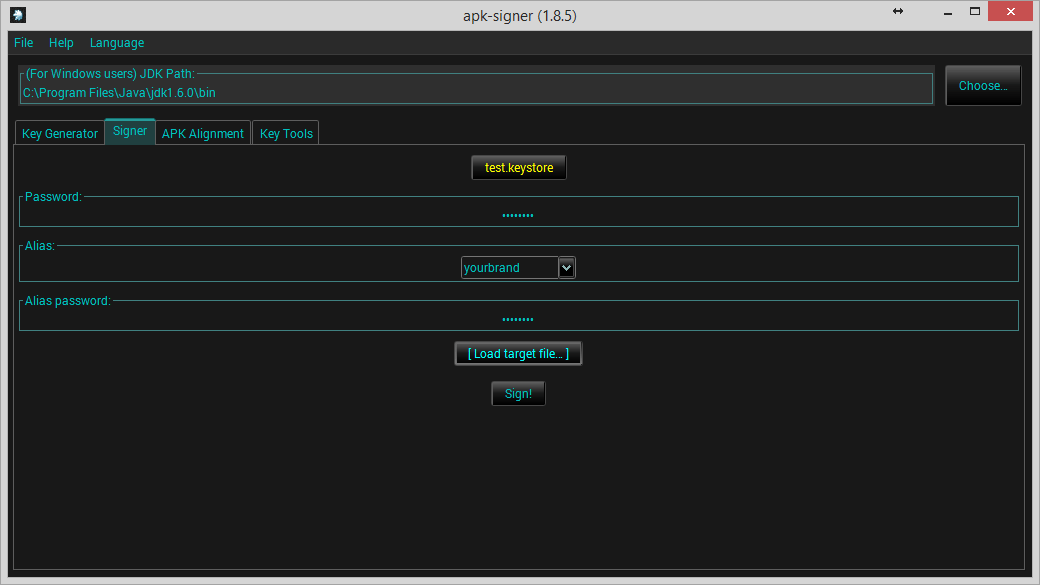
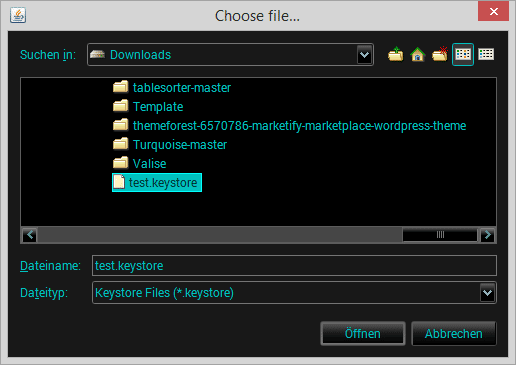
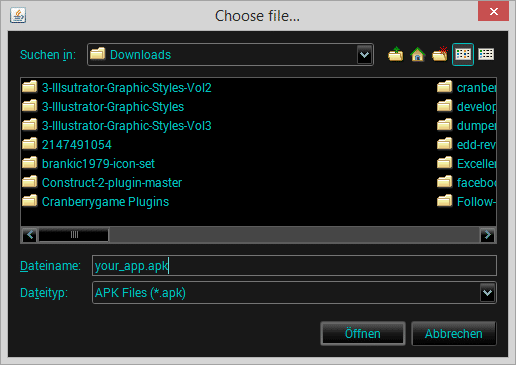
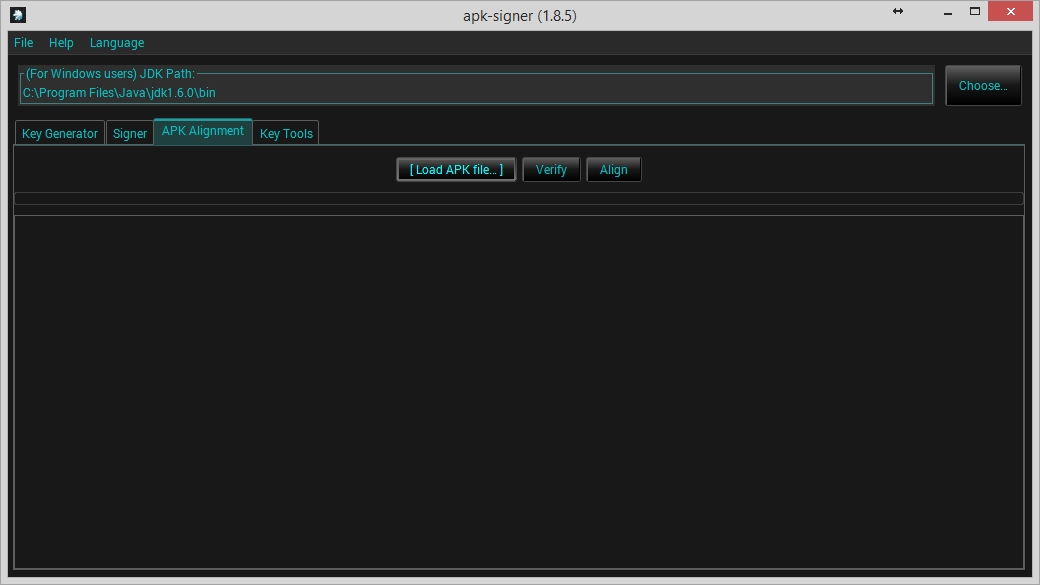
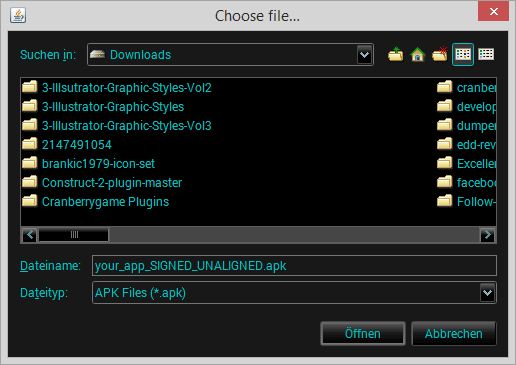
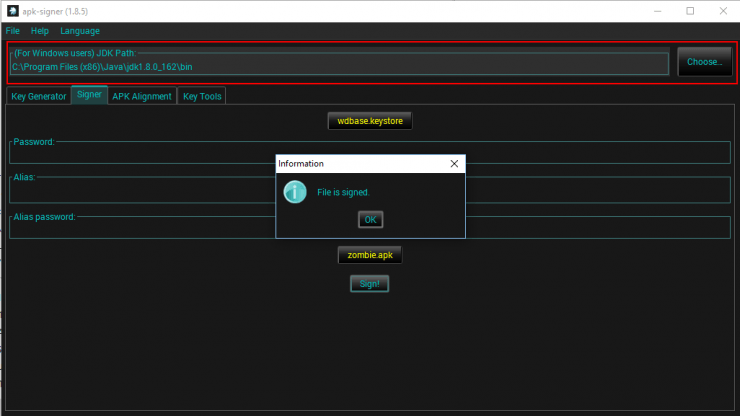
- JDK 1.6+
- JRE 1.6+
- ADT (including zipalgin file)
You can download the needed Java JDK’s and JRE here.
Download APK Signer
Unzip the archiv and run the java file.
APK Signer
Create a keystore file
The tool makes it very easy to create your keystore file. This file can be used for all your games. There is no need to create a new one for each app/game.
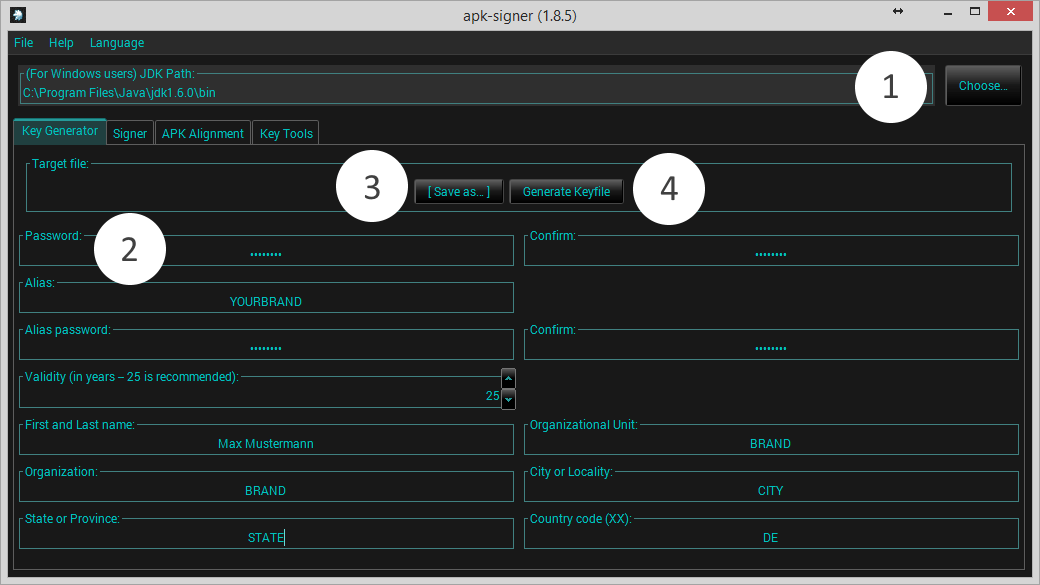
- (1) – Locate your Java JDK 1.6 installation path (Java/bin/…)
- (2) – Update the information for the keystore file (save your password, you’ll need it every time you want to sign your app!)
- (3) – Click ‘Save as …’ and save the path you want to create the keystore file
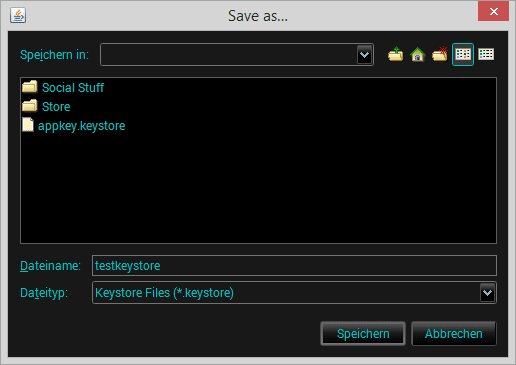
- (4) – Click ‘Generate Keyfile’
If you have added all information and the generation was successfully you will get this notification.
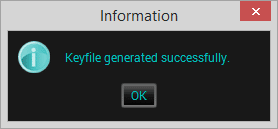
Sign your App
Here you find a simple video showing the steps below.
Switch to the ‘Signer’ tab and make sure the path to your JDK 1.6 installation is set.
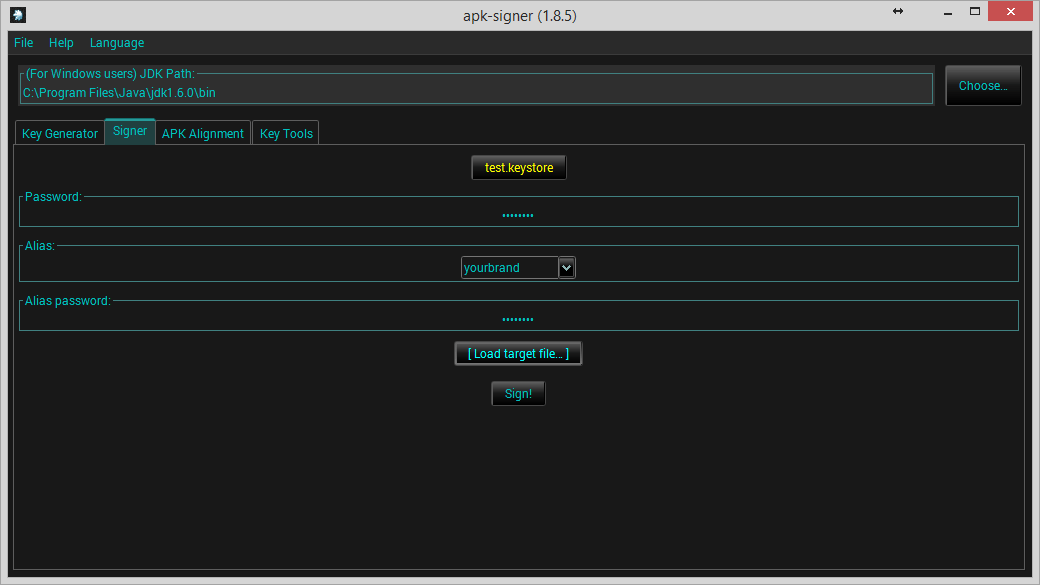
- (1) – Load your keyfile and enter your two passwords (Hint: if you enter the ‘Password’ press the tabulator key. If you password was right the Alias will be set automatically)
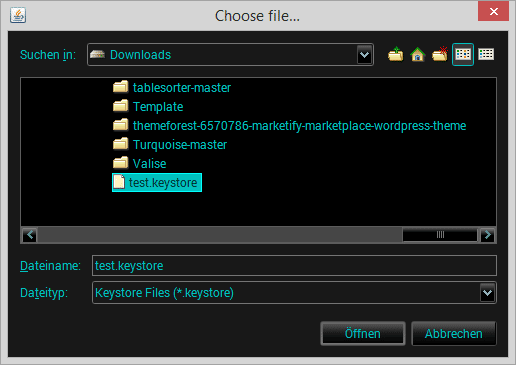
- (2) – Load your app you want to sign (make sure that you have unchecked ‘Sign’ at Intel XDK, otherwise the apk is debug-signed already)
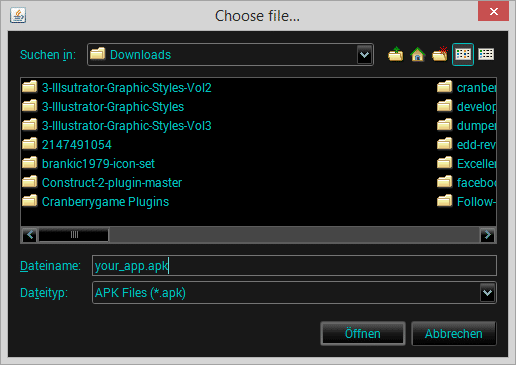
Press ‘sign’ to sign your app. You will get a file named ‘…SINGED_UNALIGNED.apk’
Align your app
Now go to the ‘APK Alignment’ tab and load the apk you got after the signing.
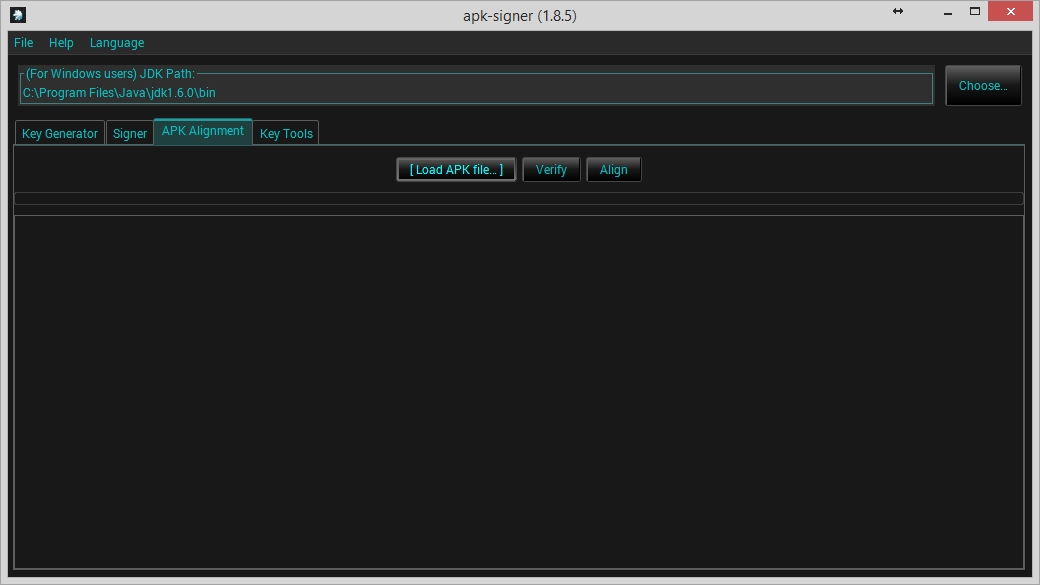
- (1) – Load your signed app file
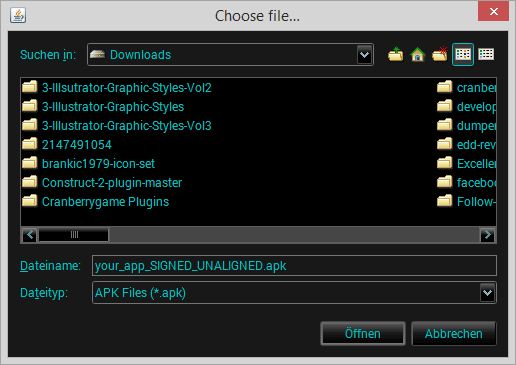
Press ‘align’ and you will get a file named ‘…SIGNED_ALIGNED.apk’. This file is ready to be uploaded to the Google Play Store.
Issues & Troubleshooting
APK Signer doesn’t start
If you are facing the issue, that the APK Signer tool freezes at startup (only the logo is shown), please go to following steps.
- Remove all newer Java RE’s and JDK’s than 8
- Maybe restart your computer
- Install Java RE & JDK8
- Run again
You also find a video solution guide below.
File.IO Error
If you keep getting the error message that the tool cannot find the jarsigner.exe, please download the latest JDK here.
[wpfilebase tag=file id=66 tpl=button-css-blank /]
And specifiy the path at the APK Signer.
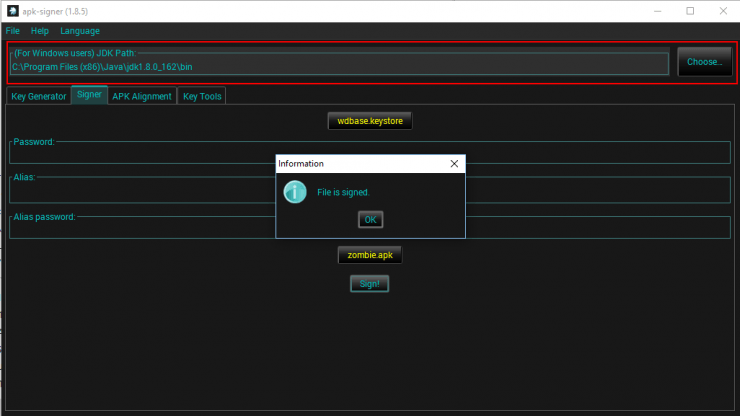
Belum ada Komentar untuk "Download Apk Signer Android (Apk Signing Tool)"
Posting Komentar